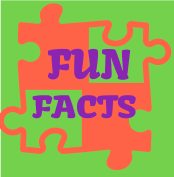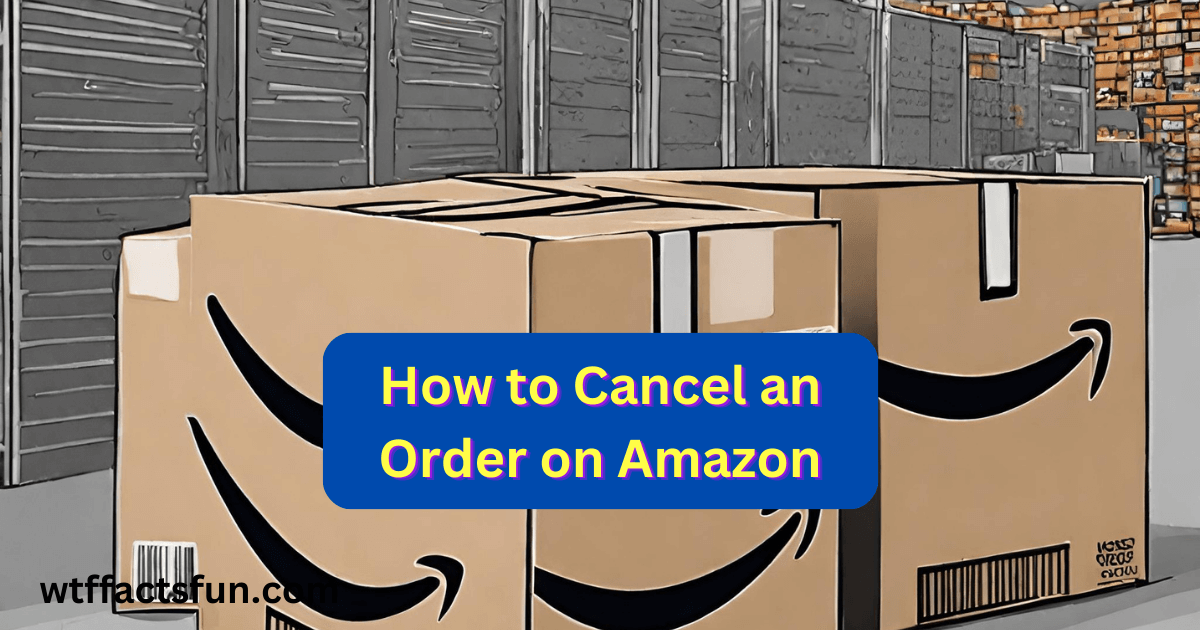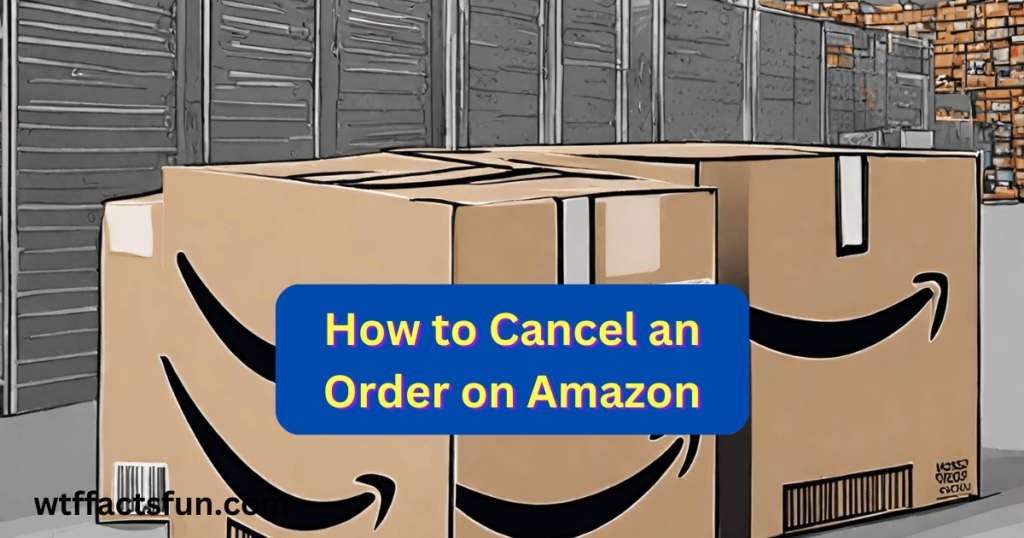
How to Cancel an Order on Amazon
How to Cancel an Order on Amazon: Order cancellations on Amazon are a common occurrence due to various reasons such as changes in preferences, accidental clicks, or the need to modify an order. Fortunately, Amazon provides a straightforward process for canceling orders. In this guide, we’ll take you through the steps to cancel an order on Amazon and discuss some considerations if you need to “uncancel” an order.
Canceling an Order on Amazon:
- Log into Your Amazon Account:
- Go to the Amazon website and log in with your account credentials.
- Access Your Orders:
- Click on the “Accounts & Lists” tab, and from the dropdown menu, select “Your Orders.”
- Locate the Order:
- Find the order you wish to cancel. Orders that are eligible for cancellation will have a “Cancel Items” button next to them.
- Click “Cancel Items”:
- Click on the “Cancel Items” button, which will direct you to a page where you can select the items you want to cancel.
- Select Items for Cancellation:
- Check the box next to the items you want to cancel and provide a reason for the cancellation.
- Submit Cancellation Request:
- Click the “Cancel checked items” button to submit your cancellation request.
- Confirmation Email:
- You’ll receive a confirmation email from Amazon notifying you that your cancellation request has been received.
Un cancelling an Order on Amazon:
If you mistakenly canceled an order and wish to “uncancel” it, the process becomes a bit more challenging. Once an order is canceled, it cannot be reinstated. However, you have a few options:
- Contact Customer Service:
- Reach out to Amazon customer service immediately after canceling the order. Explain the situation and inquire if they can help reinstate the order.
- Place a New Order:
- If the cancellation is irreversible, you may need to place a new order for the same items. Be cautious about potential price changes or availability issues.
- Use “Shopping Cart”:
- Before canceling, consider using the “Save for later” or “Add to Cart” options instead of canceling. This allows you to keep items in your cart for future purchase without canceling the order outright.
Considerations:
- Cancellation Window:
- Amazon allows a specific time window for order cancellations. Once the order moves to the processing or shipping stage, cancellation may not be possible.
- Payment Reversal:
- If you used a payment method for the canceled order, Amazon will initiate a refund. The funds may take a few business days to reflect in your account.
- Communication with Sellers:
- If your order involves a third-party seller, it’s advisable to communicate directly with them regarding cancellations and potential reinstatement.
Conclusion:
Canceling an order on Amazon is a straightforward process, but it’s essential to act promptly to increase the likelihood of a successful cancellation. If you mistakenly canceled an order, reaching out to Amazon’s customer service is your best option for assistance. Remember to carefully review your order before canceling to avoid the need for an “uncancel” scenario.
Read also:
How to Fix a Surging Generator: A Comprehensive Guide
How Long Do Groundhogs Live: A Comprehensive Guide to Their Lifespan and Behavior