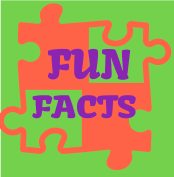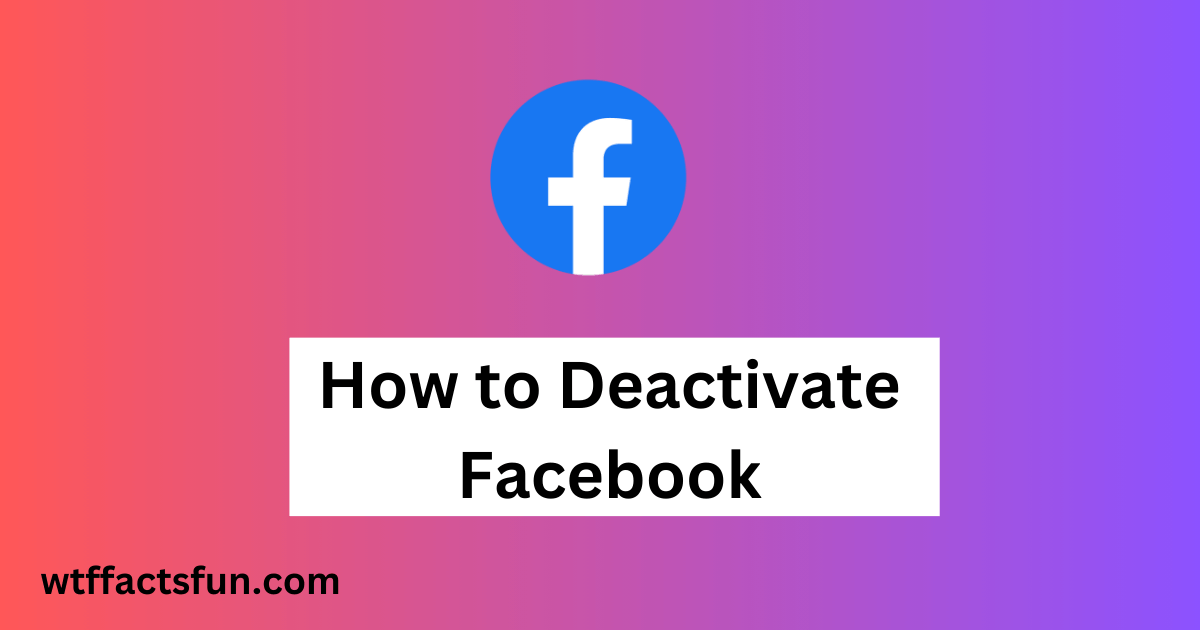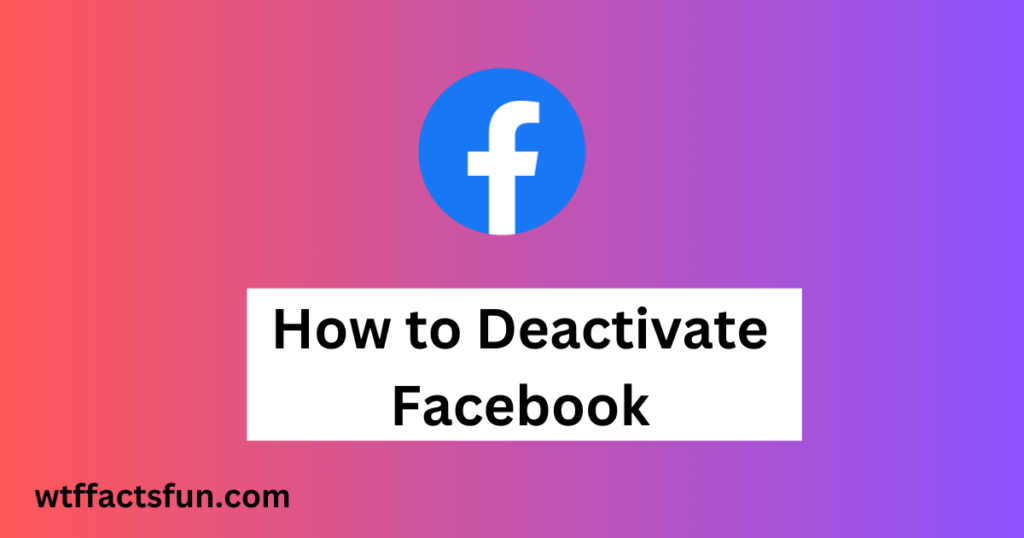
How to Deactivate Facebook
How to Deactivate Facebook: In an era dominated by social media, the decision to deactivate your Facebook account can be a significant step towards regaining control over your digital life. Whether it’s to take a break, prioritize privacy, or simply reduce screen time, deactivating Facebook is a straightforward process. This comprehensive guide will walk you through the steps to deactivate your Facebook account and explore the implications of this decision.
Why Deactivate Facebook?
Before diving into the steps, it’s crucial to understand why individuals choose to deactivate their Facebook accounts. Common reasons include concerns about privacy, the desire to reduce distractions, or simply taking a break from the constant influx of information. Deactivation allows users to step back and reassess their online presence without permanently deleting their account.
Steps to Deactivate Your Facebook Account:
- Login to Your Facebook Account: Begin by logging into your Facebook account using your credentials.
- Navigate to Settings: Once logged in, click on the inverted triangle in the top right corner of the page to open the drop-down menu. From there, select “Settings.”
- Access Your Facebook Information: Within the Settings menu, click on “Your Facebook Information” in the left-hand column.
- Deactivate Account: Under “Your Facebook Information,” locate the “Deactivation and Deletion” option. Choose “Deactivate Account” and follow the on-screen instructions.
- Provide Reason for Deactivation: Facebook will prompt you to specify the reason for deactivating your account. This step is optional but can help Facebook improve its services. Select an appropriate reason from the list or provide additional feedback.
- Review Account Deactivation: Before finalizing the deactivation, Facebook will display information about what deactivation means, potential impacts, and options to adjust privacy settings. Take the time to review this information.
- Confirm Deactivation: Once you’re ready to proceed, click “Deactivate” and enter your password to confirm. Facebook may ask for additional verification to ensure the security of your account.
Implications of Deactivation:
Understanding the implications of deactivating your Facebook account is crucial. Here are some key points to consider:
- Invisibility on Facebook: Deactivating your account makes your profile temporarily invisible on Facebook. Your friends won’t be able to find your profile, and your posts will be hidden.
- Messenger Access: Deactivation does not affect your Messenger account. You can still use Messenger to communicate with friends even while your Facebook account is deactivated.
- Reactivation Anytime: If you decide to return to Facebook, you can reactivate your account at any time by logging in. Your data will be preserved, including friends, posts, and other information.
- Third-Party Apps: Check and update any third-party apps linked to your Facebook account. Deactivation may affect your ability to log in to these apps using Facebook credentials.
Conclusion:
Deactivating your Facebook account offers a temporary respite from the digital world, allowing you to focus on other aspects of your life. Whether it’s for privacy concerns or a desire to break free from the constant online presence, following these steps ensures a smooth deactivation process. Remember, the decision to deactivate is personal, and by understanding the implications, you can make an informed choice that aligns with your digital well-being. Consider this guide a tool for reclaiming control over your online presence and fostering a healthier relationship with social media.
Read also:
How to Fight Alabama DHR: Navigating the Process